Logging In to NUsites
NUsites uses your Northwestern University NetID as your user account. When you first log into NUsites, a website will be created for you automatically with the URL sites.northwestern.edu/[your NetID]. To begin editing that site, simply log into NUsites.
Continue reading below to learn how to:
- manage existing sites,
- create an additional site,
- update your NUsites profile, or
- find support/get help.
Managing Your Sites
To manage your sites, visit the “My Sites” link available in the top left corner of the black admin bar.
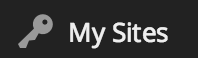
This will take you to the My Sites management page, which will display a list of all NUSites that you are a member of. Click on the “Dashboard” link beneath the site you would like to manage, and you will be taken to your site’s management dashboard.
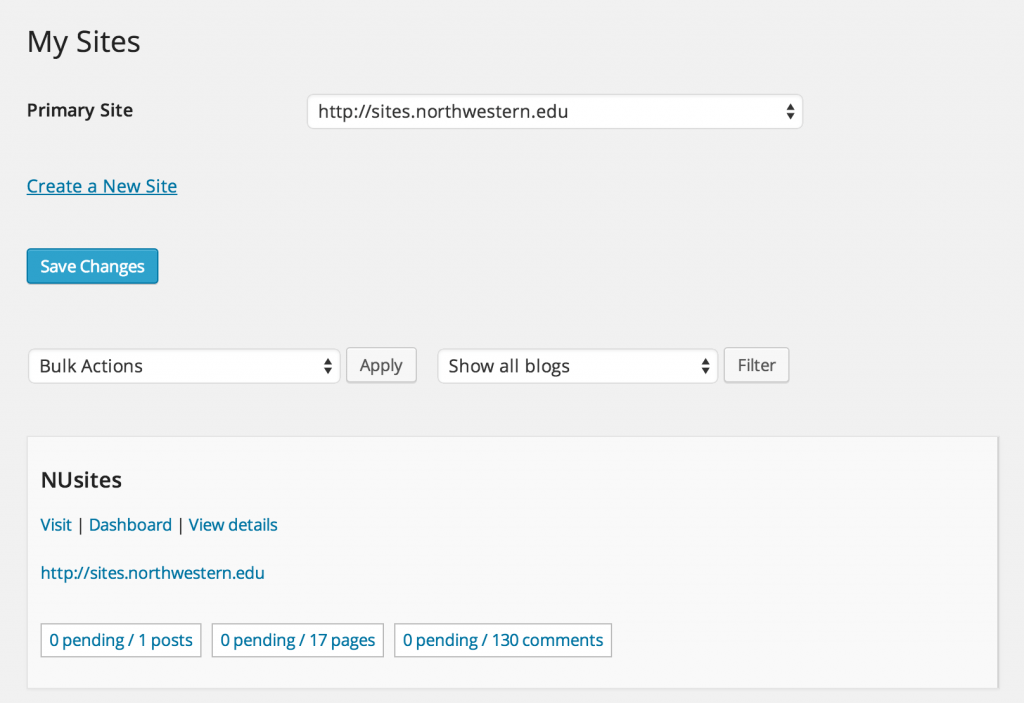
Creating a New Site
Creating additional NUsites websites or blogs is easy:
- Start by clicking the “Create a New Site” link in the main navigation bar (above), which will take you to a page containing the following form.
- Follow the directions provided, and then click the “Create Site” button at the bottom of the form.
Your site will be created, and you will be redirected to a page displaying a message containing a link to your new site, similar to below. Click on that link to view your new site.

Updating Your Profile
To edit your user profile, access the “Edit My Profile” link available in the “Howdy, NetID” drop-down menu in the top right corner of the black admin bar.
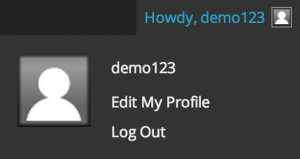
After clicking “Edit My Profile”, you will be taken to the profile editing form. Scroll through the form and add any contact information you would like to include, the scroll to the bottom of the form and click the “Update Profile” button.
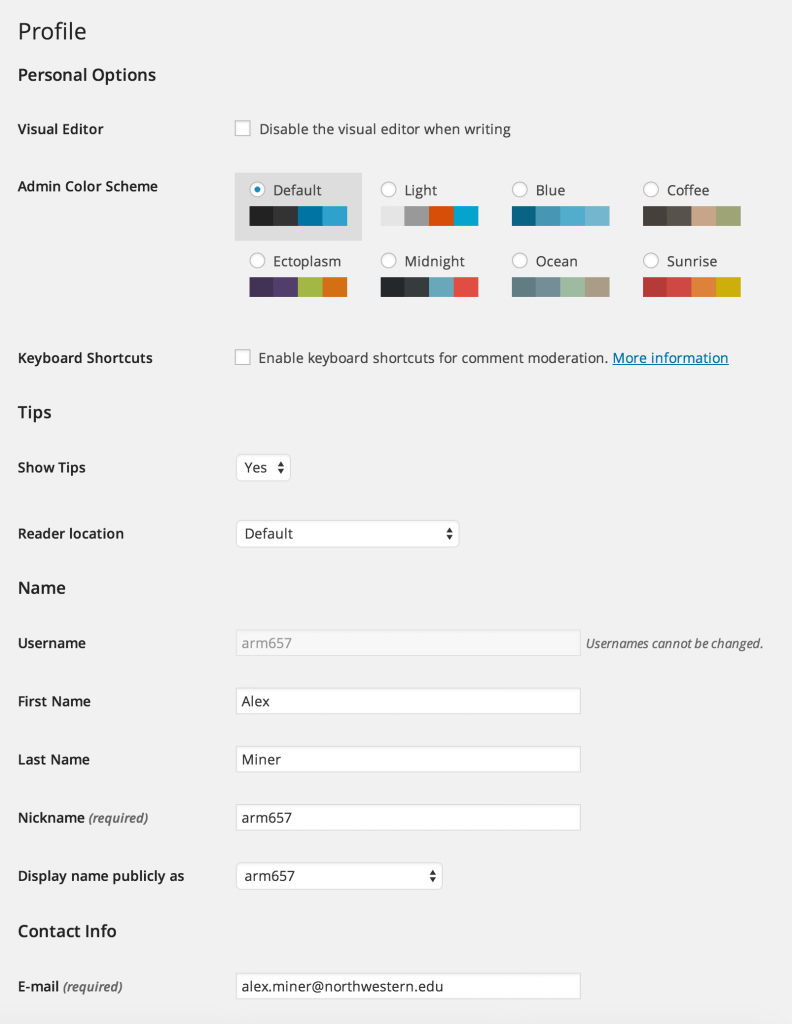
Please note: Information entered in your profile will be publicly available, so please keep this in mind while creating your profile.
Help and Support
For additional help and support, please scroll to the top of this page and check out the other basic help pages available in the main menu, or visit the CampusPress Help Guide.
